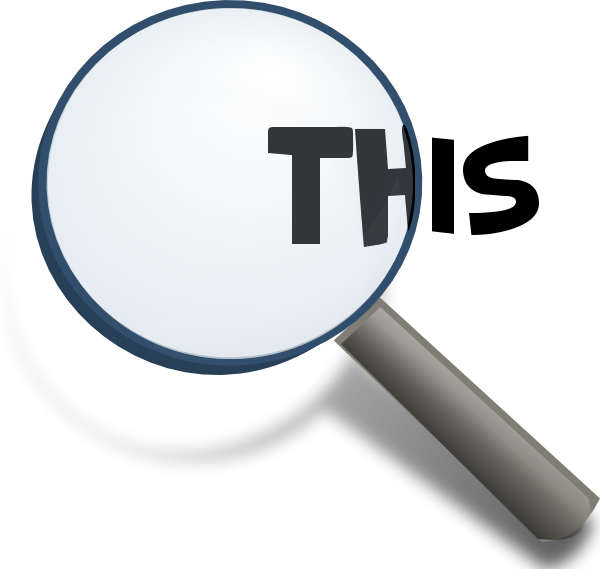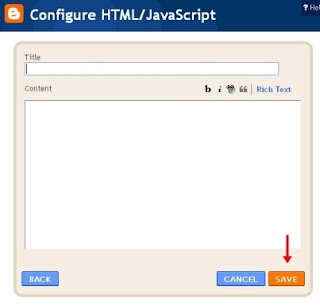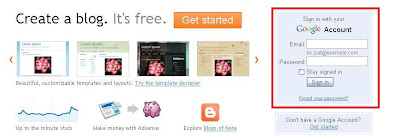Background of a post normally will follow the default settings specified in blogger. But there is one trick that can be used to make different background required for entry only.
What's the great thing is, you can select whatever image you want for background, and you can choose to be put in the post for which one for your blog.
When you login to your blog, put this code in your new post. (make sure when this code is paste, your new post in the 'edit html'
<div style="background:url(url picture/image) no-repeat;">
Your article content here</div>
That's it.
When you post you will see the effects.
p / s:
-make sure you select the suitable background that visitors are not dizzy reading your blog.